Is the allure of being a superuser tempting you? Android rooting opens up a world of possibility, but it can also void your warranty, or even leave you with a bricked device. The important thing is to be careful. Read up about what you are going to do before you begin. Make sure that you backup your data. Follow the instructions to the letter. Manufacturers and carriers have a vested interest in dissuading you from rooting. If you’re careful, the risk is minimal, and the potential benefits are impressive. Let’s take a closer look.
Around since the early days of the T-Mobile G1 (HTC Dream), rooting can add functionality to a phone and often extend the life of the device. The T-Mobile G1, for instance, was officially supported through Android 1.6 Donut, but if you rooted the phone, you could load an alternative developer-made version of the OS that offered most of Android 2.2 Froyo’s features.
I’m going to share some of rooting’s benefits and risks, where to find some great replacements for the default Android OS, and a few other tips. If you have any of your own that I haven’t covered here, please add them to the comments below.
Rooting, in a nutshell, is the process that provides users with full administrator control and access to an Android smartphone or tablet. Similar to “jailbreaking” an iOS device, this is often done in order to bypass carrier or handset maker limitations or restrictions. Once you achieve “root access,” you can replace or alter applications and system settings, run specialized apps, and more.
One of the more common reasons to root a phone is to replace the operating system with a ROM, another developer’s version of the OS that also gives you more control over details. In rooting culture, we’d call that “flashing a custom ROM.”
The process of rooting an Android phone varies for each device, but seems to have been streamlined over time. Google’s Nexus line of phones, such as the LG-made Nexus 4, appeals to developers and techie types and are among the most often rooted models. With that in mind, you’ll also find that popular devices like the Samsung Galaxy S3 and HTC One X+ have plenty of custom ROMs to choose from.
Note that rooting will void the device warranty; however, flashing a stock ROM can revert things back to their original state.
Why root?
There are multiple reasons for you to consider rooting your Android handset, some more obvious than others. Chief among the benefits is the ability to remove any unwanted apps and games that your carrier or phone maker installs before you ever unwrap your phone. Rather than simply disabling these bloatware titles, which is often the best you can do within Android, rooting can grant you a full uninstallation. Deleting apps you’ll never use can also free up some additional storage capacity.
Another main benefit of rooting is to enable faster platform updates. From the time it takes for Google to announce a new version of Android to the time your carrier pushes it to your device can be on the order of weeks, months, or even longer. Once rooted, you can often get some of the new platform features through custom ROMs in short order. This could, for some users, add years of life to an Android handset — rather than buy a new phone, flash a new ROM.
Other reasons to root a phone include being able to perform complete device backups, integrate tethering and mobile hot-spot features, and extend the device’s battery life through newfound settings and controls.
What are the risks?
As I mentioned above, rooting your device can void your warranty. This is perhaps the biggest risk associated with playing around with your phone. If you run into big trouble and you’ve added a custom ROM build, your manufacturer and carrier likely won’t help you out.
In most cases, you’ll be able to overturn any ROM you flash, returning to the phone’s stock Android OS with as much ease as you installed the new ROM in the first place. However, a word of caution. If you’re not careful, or don’t follow the steps properly, you could end up with a glorified paperweight. Yes, I’m talking about “bricking” your device. It’s vitally important that you exercise caution when attempting to root your phone and pay close attention to what you’re doing.
Stick to the more reputable sources for help and feedback, and look for the most recent news about ROMs and your particular Android device. Along those lines, you’ll also want to ensure that you read through everything you can before starting down this road. If you’re in a forum thread, skim the replies to see if there are issues or problems with your particular handset.
Helping hands
For help with rooting, I would first recommend XDA developers, AndroidCentral forums, Androidforums, and Rootzwiki. I also suggest checking Google+ as a good source for rooting and modding news and feedback. The rooting scene is not some secret underground Fight Club; you’ll find plenty of documented help for rooting your phone. Filter your results by date, read through the details, and understand what it is you are about to do.

CyanogenMod is one of the oldest and feature-rich ROMs available.(Credit: CyanogenMod)
More about ROMs
For all practical purposes, (custom) ROMs are replacement firmware for Android devices that provide features or options not found in the stock OS experience. Often built from the official files of Android or kernel source code, there are more than a few notable ROMs to consider. Among the more popular custom ROMs are CyanogenMod, Paranoid Android, MIUI, and AOKP (Android Open Kang Project). There are, of course, countless others to check out, with more arriving almost daily.
In terms of sheer support and development, CyanogenMod is the clear leader in this field. The number of supported devices is unparalleled and the community has long rallied around this ROM. This is not meant to say that it’s necessarily the “best” ROM; beauty is in the eye of the beholder.
Closely resembling the stock Android experience, CyanogenMod has been known to introduce features that later end up in official builds of Android. As of today there are more than 4.2 million active installations of CyanogenMod releases, with v10.1 (based on Android 4.2 Jelly Bean) being the latest.

Paranoid Android is one of the more popular custom ROMs for Android.(Credit: Paranoid Android)
Where to look for ROMs
Forums are going to be a great place to keep yourself plugged in, but the larger ROM developers will provide their own Web sites. Aside from the aforementioned custom ROMs, others that have gained a strong following include SynergyROM, Slim Bean, LiquidSmooth, RevoltROM, and Xylon. Be warned: talking about ROMs can often result in heated debate as to which is better or offers more options.
Noteworthy apps
Aside from installing custom ROMs, rooting your phone opens the door to installing new apps and gaining extended device management and security functionality beyond what comes with the usual Android OS experience.
Should you decide to not load a new ROM interface, you can still install apps that add new levels of functionality to your rooted Android phone. Today’s more popular titles include ROM Toolbox Pro, Titanium Backup, Touch Control, Cerberus anti-theft, and SetCPU. The appeal of each will vary depending upon on how much you want to tweak your Android experience.
For those of you who plan to flash ROMs on a regular basis, I recommend starting with ROM Manager. This utility lets users manage backups and recoveries, install ROMs, and other handy functions. While it is available as a free app, the premium client has ROM update notifications, nightly ROM downloads, set automatic backups, and other features.

ROM Toolbox Pro is a handy utility for rooted users.(Credit: JRummy Apps)
Backup plans
When it comes to rooting your phone, it is always a good idea to have backup plans in place. After all, you’ll need something to fall back on should you run into an issue with an untested or experimental ROM. While Titanium Backup seems to be the most popular, Carbon has gained quite a fan base of late. Regardless of which route you take, it’s important to create a backup and test it before you apply a custom ROM.
Become familiar with the process and make sure that you’ll be able to restore things in the event of a catastrophe. It might take some practice and you could spend more time than you’d like creating this backup, but it could be all that stands between you and expensive phone repair.
Indeed, there is plenty to consider when it comes to rooting your Android phone. Rest assured, though, that no matter how daunting the task might seem, there’s a large community of users out there who will have your back. And while the actual rooting process varies with each handset model, on the whole, it isn’t as difficult as it may sound.
If you’ve read through this post and still don’t know if rooting is for you, my suggestion is to give it more time and mull it over. Replacing the default Android OS certainly isn’t for everyone and there’s quite a bit more on the topic besides. For many people, myself included, the rewards of tweaking your Android phone to have it exactly the way you want it are worth the risk.
What is rooting?
If you’re an Administrator on a Windows machine, you have access to the entire operating system and you can do whatever you like. That’s essentially what happens if you root your Android device. With root access, you can get around any restrictions that your manufacturer or carrier may have applied. You can run more apps; you can customize your device to a greater degree; and you can potentially speed it up in a variety of ways.
The process involves backing up your current software and then flashing (installing) a new custom ROM (modified version of Android).
Why would you root?
One of the most obvious incentives to root your Android device is to rid yourself of the bloatware that’s impossible to uninstall. You’ll be able to set up wireless tethering, even if it has been disabled by default. You can also access your entire file system, install special apps that require a root, and flash custom ROMs, which can add extra features and streamline your phone or tablet’s performance. A lot of people are tempted by the ability to completely customize the look of their phones. You can also manually accept or deny app permissions.
You won’t find a lot of amazing must-have apps when you root, but there are enough to make it worthwhile. For example, some apps allow you to automatically backup all of your apps and all of their data, completely block advertisements, create secure tunnels to the Internet, overclock your processor, or make your device a wireless hotspot.
Why wouldn’t you root?
There are essentially three potential cons to rooting your Android.
- Voiding your warranty: Some manufacturers or carriers will use rooting as an excuse to void your warranty. It’s worth keeping in mind that you can always unroot. If you need to send the device back for repair, simply flash the original backup ROM you made and no one will ever know that it was rooted.
- Bricking your phone: Whenever you tamper too much, you run at least a small risk of bricking your device. This is the big fear everyone has. The obvious way to avoid it happening is to follow instructions carefully. Make sure that the guide you are following works for your device and that any custom ROM you flash is designed specifically for it. If you do your research and pay attention to feedback from others, bricking should never occur.
- Security risks: Rooting may introduce some security risks. Depending on what services or apps you use on your device, rooting could create a security vulnerability. For example, Google refuses to support the Google Wallet service for rooted devices.
How to root your Android
Before you actually try to root your device, make sure that you do some reading. The best place to find discussions about rooting, guides, and custom ROMs is definitely the XDA Developers Forum. Look for a thread on your specific device and you’re sure to find a method that has worked for other people. It’s worth spending some time researching the right method for your device.
Preparation for root
You’ll want to ensure that your device is fully charged before you begin. You’ll also need to turn USB debugging on. On the Galaxy S3 you’ll find it in Menu > Settings > Developer options and then check the box next to USB debugging. You will likely be plugging your device into your computer in order to root it.
Most Android rooting methods require you to install some software on your computer. It’s likely you’ll need to install the Android SDK. You may find other software is required. Make sure you follow the instructions and install all of it before proceeding.
One-click rooting
One of the easiest methods of rooting, which also supports a long list of devices, is SuperOneClick. You’ll find clear instructions, including a video, on how to use it at this XDA Developers SuperOneClick thread.
You will need to install some software to prepare, but the actual rooting process is one click. It will only take a few minutes to complete and then you’ll need to restart your Android device.
There is software out there that claims to provide one click rooting with no extra installs, but you should not have to pay to root your device and it’s very important to be wary about the method you choose. If in doubt, do more research. The XDA Developers forum is the most trustworthy source for rooting guides.
Your specific device
The reason rooting isn’t more straightforward is that all Android devices are not created equal. There are significant differences between Android smartphones, between manufacturers, and even between carrier specific versions of the same phone model. Make sure that any rooting guide or custom ROM you intend to use does support your specific device or you are asking for trouble.
Once you have found the right guide for your phone or tablet, it’s simply a case of working through the listed steps methodically. It can be a complicated procedure and it can take a while. Here’s an example guide for rooting the Samsung Galaxy S3. It can appear intimidating at first glance, but provided you follow it step-by-step, it should be a pain-free process. You can post questions in the XDA Developers forum if you run into trouble.
To root or not to root
Gaining full root access to your Android device can be thrilling, especially if you want to tinker with settings and customize your device. How much it changes your experience depends largely on the device you have. If you have a shuttered device, like a Kindle Fire tablet, then it’s a great way to get the full Android experience.
The potential benefits for all Android users include improved battery life, root-only apps, custom ROMs, overclocking, an end to bloatware, improved performance, and the ability to upgrade your phone when you want. If you aren’t excited at the prospect of any of these things, rooting probably isn’t for you.
Read more: http://www.digitaltrends.com/mobile/how-to-root-android/#ixzz2VG0X985Z
Follow us: @digitaltrends on Twitter | digitaltrendsftw on Facebook
Android rooting is the process of allowing users of smartphones, tablets, and other devices running the Android mobile operating system to attain privileged control (known as “root access“) within Android’s subsystem.
Rooting is often performed with the goal of overcoming limitations that carriers and hardware manufacturers put on some devices, resulting in the ability to alter or replace system applications and settings, run specialized apps that require administrator-level permissions, or perform other operations that are otherwise inaccessible to a normal Android user. On Android, rooting can also facilitate the complete removal and replacement of the device’s operating system, usually with a more recent release of its current operating system.
As Android derives from the Linux kernel, rooting an Android device is similar to accessing administrative permissions on Linux or any other Unix-like operating system such as FreeBSD or OS X.
Defined by Lininfo.org:
Root is the user name or account that by default has access to all commands and files on a Linux or other Unix-like operating system.
RootzWiki is dedicated to assisting you in gaining root access on your Android phone.
| We are not responsible for any broken devices. This site is purely based on the idea of an “open” minded community. We strive for success and 100% accuracy and simplified methods in order to not confuse anyone. If you feel you have any questions pertaining to root, notice there is a discussions tab above next to the page name. We do not require anyone to register in order to download or view the content of these pages. In order for anyone to make a post or change to the content on ANY page you must first register and submit your changes. We do not guarantee your work to be posted on the site, you must link (cite) the source from where you got it first in order to make any changes (based on approval). If it is a new root tutorial, etc., you may post it in the respectable page. |
This wiki is administered by DrMacinyasha.
In this article, I will discuss all kinds of aspects of rooting your Android phone and the benefits that come with it.
Maybe you’ve heard about “rooting” a phone from a friend or read about it somewhere on the Internet. Maybe you even *kind of* know what it is but aren’t sure what you can do with it. Or maybe you are already running a rooted phone and looking for more ways you can utilize it. Whatever the case may be, this article is for you.
What Is Rooting?
First, for the newbies, let me clarify what rooting is. Getting root or rooting your phone is the process of modifying the operating system that shipped with your device to grant you complete control over it.
This means you can overcome limitations that the carriers and manufacturers put on your phone, extend system functionality, and even upgrade it to a custom flavor of Android.
The name root comes from the Linux operating system world, where the most privileged user on the system (otherwise known as Administrator on Windows) is called root.
Now, I’d like to take a moment to dispel a common misconception and clarify one thing: rooting does *not* mean installing a custom ROM (a ROM is a modified, “aftermarket” OS).Installing a ROM may require rooting first, but just rooting can be usually done in only a few minutes, keeping your stock OS otherwise completely intact.
Usually rooting is fairly simple – in most cases you can find several videos and articles on the web that explain how to do it on your specific phone model – just Google “YOURPHONEMODEL root”.
Rooting is not something manufacturers or carriers approve of but they can’t really prevent it from happening because the rooting process usually exploits a vulnerability in the operating system code or device drivers and allows the “hacker” to upload a special program called su to the phone. This program is the one that provides root access to programs that request it.
Contrary to popular belief, su stands for “switch user” and not “superuser.”
Another program called Superuser Permissions is usually bundled with all root methods. It gives you a chance to approve or deny requests from any application that wants to utilize root. Superuser Permissions essentially replaces the conventional root password with a simple Approve/Deny prompt, which isn’t as secure as having a password, but is far more convenient on a mobile device.
Now an obligatory warning: rooting your phone does run the risk of potentially bricking it (i.e. your phone could become nonfunctional) – so do your homework before attempting anything, unless you’re a fan of $500 paper weights.
Benefits Of Rooting
Let’s check out some of the benefits of rooting your Android phone.
Full Control Over Android
You have access to alter any system files, use themes, change boot images, delete annoying stock apps, such as Sprint‘s NFL Mobile live and Nascar Sprint Cup Mobile, and other various native applications that might drive you crazy (Footprints, Voice Dialer, etc).
There is plenty of information on the web on how to accomplish this, but our favorite way is by using Titanium Backup and freezing/deleting the apps from there (root required, of course).
Titanium Backup
5,000,000+ downloads
162522 ratings (4.7 avg)
 4.7
4.7
Back Up And Restore The Whole System
On most rooted Android devices, you can back up your entire system to an SD card, much in the same way you can image a hard drive. This is great if you’d like to try a new ROM, as you can back up your phone, wipe it completely, flash the new ROM, and if you don’t like it, just restore from your backup to get your device back to exactly how it was before you wiped it.
The easiest way to do this at the moment is by using ROM Manager, developed by famed Android developer Koush.
ROM Manager allows you to easily flash a custom recovery image which is what you will need in order to backup and restore your phone. The recovery image is a special program that can be booted into outside of the phone’s main operating system, sort of like an OS recovery console on a PC. By default, the recovery image on most Android phones only gives you a few options, mainly related to wiping the phone. Custom recovery images expand upon these options and usually include scripts that can do things like backup and restore your system, fix file permissions, or allow you to flash custom ROMs that the normal recovery image would otherwise reject.
Normally, flashing a custom recovery image requires some command line work, either on your PC, or on a terminal emulator directly on the phone, but Koush’s ROM Manager should automatically flash his custom recovery image (known as ClockworkMod Recovery) for you, provided you’re on one of the supported phones (<– the list in this link should be always up-to-date, as it’s maintained by Koush) and that it is already rooted.
Using ROM Manager is pretty simple. Download and install the application from the market, fire it up, and you’ll be prompted to allow the application superuser permissions – make sure you approve it.
The first thing you’ll need to do is flash the ClockworkMod recovery image that I mentioned earlier, which can be done right in the app (it’s the first option). ROM Manager should automatically find the latest version of the right image for your phone, download, and install it – the whole process is seamless.
After that is done, you can simply use the ‘Manage and Restore Backups’, and ‘Backup current ROM’ options to, well, backup your current ROM or restore from an existing backup. It’s that simple!
If you want to see more detailed backup guides, have a look at the following:
At Android Police, we always encourage supporting developers, so please check out ROM Manager Premium if you enjoyed the free version!
ROM Manager
5,000,000+ downloads
127965 ratings (4.5 avg)
 4.5
4.5
ROM Manager Premium
100,000+ downloads
27710 ratings (4.5 avg)
 4.5
4.5
Save Space On Your Phone
While Google did introduce Apps2SD (moving parts of applications to external storage) officially in the Froyo update, it remains up to developers to manually add support for it in their apps. Because of that, it’s still fairly easy to overflow your internal storage and run out of space.
The easiest way to alleviate this problem and enable most applications to be movable to SD would be to flash a custom ROM that enables just that. For example, CyanogenMod, the most popular Android custom ROM, allows the user to force most apps to SD even if developers of those apps didn’t enable this feature. See 13 Ways CyanogenMod 7 Makes My Android Phone Feel Future-Proof [Deep Review] for more info on this and other amazing features of CyanogenMod.
Note that this doesn’t work on all apps, notably keyboards and apps with widgets.
Run Special Applications
Update 6/26/11: Rather than list apps that are supercharged by having root access here, we started a series dedicated to them. Here are the first parts of Top Android Apps Every Rooted User Should Know About:
Install Custom ROMs
The Android custom ROM scene started growing shortly after the first Android phone, the T-Mobile G1, was released. The ROMs that were initially available just offered a few tweaks here and there – access to developer only sections of the operating system, debugging information, and things of that nature.
Now, a few years after the release of the G1, the Android ROM community has grown immensely, and ROMs have been developed for most of the Android phones currently on the market.
They’ve gone far beyond simple tweaks and can now give your phone an entirely new look and feel. There are ROMs that can make your phone fly by replacing the kernel with hyper-optimized versions or even overclocking the CPU. The possibilities are nearly limitless and attempting to cover all of the features of all the ROM’s available for all of the phones out there would be pretty much impossible.
If you’re interested in flashing a custom ROM on your phone, your best bet is to hit the Googles, search for “phonename custom ROM,” and see what comes up. You’ll likely find at least one forum dedicated to hacking your phone with plenty of information to get you started.
Here at AndroidPolice, we’re planning a series of custom ROM reviews for as many phones as we can get our hands on. Stay tuned for updates!
Good luck and happy rooting!
Have you rooted your phone? If so, what are you running?
Android rooting is the process of allowing users of smartphones, tablets, and other devices running the Android mobile operating system to attain privileged control (known as “root access“) within Android’s subsystem.
Rooting is often performed with the goal of overcoming limitations that carriers and hardware manufacturers put on some devices, resulting in the ability to alter or replace system applications and settings, run specialized apps that require administrator-level permissions, or perform other operations that are otherwise inaccessible to a normal Android user. On Android, rooting can also facilitate the complete removal and replacement of the device’s operating system, usually with a more recent release of its current operating system.
As Android was derived from the Linux kernel, rooting an Android device is similar in practice to accessing administrative permissions on Linux or any other Unix-like operating system such as FreeBSD or OS X.
The process of rooting varies widely by device, but usually includes exploiting a security bug(s) in the firmware (i.e. in Android) of the device, and then copying the su binary to a location in the current process’s PATH (e.g. /system/xbin/su) and granting it executable permissions with the chmod command. A supervisor application like SuperUser or SuperSU can regulate and log elevated permission requests from other applications. Many guides, tutorials, and automatic processes exist for popular Android devices facilitating a fast and easy rooting process.
For example, shortly after the HTC Dream was released, it was quickly discovered that anything typed using the keyboard was being interpreted as a command in a privileged (root) shell. Although Google quickly released a patch to fix this, a signed image of the old firmware leaked, which gave users the ability to downgrade and use the original exploit to gain root access. Once an exploit is discovered, a custom recovery image that skips the digital signature check of a firmware update package can be flashed. In turn, using the custom recovery, a modified firmware update can be installed that typically includes the utilities (for example the Superuser app) needed to run apps as root.
The Google-branded Android phones, the Nexus One, Nexus S, Galaxy Nexus and Nexus 4, as well as their tablet counterparts, the Nexus 7 and Nexus 10, can be boot-loader unlocked by simply connecting the device to a computer while in boot-loader mode and running the Fastboot program with the command “fastboot oem unlock”.[9] After accepting a warning the boot-loader will be unlocked so that a new system image can be written directly to flash without the need for an exploit.
Recently, Motorola, LG Electronics and HTC have added security features to their devices at the hardware level in an attempt to prevent retail Android devices from being rooted.For instance, the Motorola Droid X has a security boot-loader that will put the phone in “recovery mode” if unsigned firmware is loaded onto the device, and the Samsung Galaxy S II will display a yellow triangle indicator if the device firmware has been modified.
Until the early 2010s, the response of tablet and smartphone manufacturers and mobile carriers had typically been unsupportive of third-party firmware development. Manufacturers had expressed concern about improper functioning of devices running unofficial software[10] and related support costs. Moreover, firmware such as CyanogenMod sometimes offers features for which carriers would otherwise charge a premium, such as tethering. As a result, technical obstacles such as locked bootloaders and restricted access to root permissions have commonly been introduced in many devices. For example, in late December 2011, Barnes & Noble and Amazon.com, Inc. began pushing automatic, over-the-air firmware updates, 1.4.1 to Nook Tablets and 6.2.1 to Kindle Fires, that removed users’ ability to gain root access to the devices. The Nook Tablet 1.4.1 update also removed users’ ability to sideload apps from sources other than the official Barnes & Noble app store (without modding).[11][12]
However, as community-developed software began to grow popular in the late 2000s to early 2010s,[13][14] and following a statement by the Copyright Office and Librarian of Congress (US) allowing the use of “jailbreaking” mobile devices,[15] manufacturers and carriers have softened their position regarding CyanogenMod and other unofficial firmware distributions, with some, including HTC,[16] Samsung,[17] Motorola[18] and Sony Ericsson,[19] even actively providing support and encouraging development.
In 2011, the need to circumvent hardware restrictions to install unofficial firmware lessened as an increasing number of devices shipped with unlocked or unlockable bootloaders, similar to the Nexus series of phones. Device manufacturer HTC has announced that it would support aftermarket software developers by making the bootloaders of all new devices unlockable.[10]
On July 26, 2010, the United States Copyright Office announced a new exemption making it officially legal to root a device and run unauthorized third-party applications, as well as the ability to unlock any cell phone for use on multiple carriers.[21]
On October 28, 2012, the US Copyright Office updated their exemption policies. The rooting of smartphones continues to be legal “where circumvention is accomplished for the sole purpose of enabling interoperability of [lawfully obtained software] applications with computer programs on the telephone handset.” However, the U.S. Copyright office refused to extend this exemption to tablets, arguing that the term “tablets” is broad and ill-defined, and an exemption to this class of devices could have unintended side effects.[22][23]
As of March 5, 2013 it is illegal to unlock your phone under the Digital Millennium Copyright Act for use with other carriers without the consent of the manufacturer. Your carrier can still allow the unlock but if it is denied, there is no legal recourse to unlock the device.[24]
In this article I will share for you the link to download Z4root v1.3.0, it’s a powerful application that allows to root different Android devices in one easy way only with one click method.
If you want to root your Android device with the Z4root you need to know this application before was in the Market Store, but now was removed because violating the “terms and conditions” from there.
Z4root should be 100 % safe because nothing on disk is changed besides the root binaries, and in case something isn’t working then you simply reboot your device and the issues are fixed.
The temporary root option works on 99% Android devices, and below we will share a list, but you need know this list is created by users, with the compatible devices and incompatible devices for the permanent root option.
Android Devices compatible with the option for a permanent root:
Samsung Galaxy S (All variants), Sony X10, Motorola Defy, Xperia Mini, Droid 2, Galaxy Tab, Galaxy I5700, Hero, G1, Galaxy 3 I5800, Droid X, Samsung Acclaim, Cricket Huawei Ascend, Motorola Cliq, Huawei 8120, Optimus T, Droid 1, Garmin Asus, Backflip, A50, LG Ally, Motorola Flipside, Motorola Milestone 2, Dell streak, X10 Mini Pro,Smartq v7 android 2.1
Android Devices incompatible with the option for a permanent root:
HTC Desire (requires nand unlock), HTC Desire HD (requires nand unlock), HTC Magic (unknown), HTC Evo (requires nand unlock), HTC G2 (requires nand unlock), Archos 70 (unknown), myTouch 3G (unknown), Wildfire, Droid Incredible.
How to use the Z4root- step by step tutorial
When you want to use the Z4root you need understand the root process is a complex operation, and that’s why you always take in consideration to get a full backup for all your data, never you don’t know what happening and is good to have a backup file with all your important data stored in your Android device.
- First download Z4root from above link and save it in your computer.
- Connect your device with your computer using the original USB cord.
- Transfer (copy and paste) the downloaded file .apk in your Android’s SD card, place this file in the root or somewhere when your file is easy to be accessible.
- Enable the USB debugging option from the next path: Settings-> Applications and there check “unknown sources”. Also, in Settings-> Applications-> Development and there check the USB debugging option.
- Now with one file manager like Astro file manager find the downloaded z4root.apk file and install it.
- Now, when the installation is done run the Z4root application directly in your Android device. When the application is opened you will see two options: Temporary Root and Permanent Root.
- Choose which option you want from the app main menu and your device will take a reboot.
- Now when you want to install applications that require the root access you can give the root permission.
Note: If you want to remove the root access, in the z4root menu select the unroot option, after you selected the un-root option your device will be unroot.
When you root the device the warranty device will get void, and that’s why the developer made available the unroot option which restore your warranty.
Note to some HTC Devices: z4root will root your device but you will need to use other methods for S-Off. Note: Z4root sometimes doesn’t work right away, reboot your device and try again if you have issues.
Instructions
Requirements: USB Cable, Z4Root (Download), (Alternate Download) file manager from the market or on your tablet and a computer.
Install
- Connect Device to your computer and enable USB Mass Storage.
- Place the Z4Root APK (application) in your storage directory of your choice.
- Go to Settings, Applications and select “Unknown Sources”.
- Properly unmount mass storage.
- Go to your file manager and select z4root and install.
- Run the z4root application.
Alternate Method (no file manager required)
If all else fails
Motorola 1-Click Root
- 1-Click Root: Download
- Install Drivers
- Enable USB Debugging
- Put phone in Charge Mode Only
- Click App; MotorolaOneClickRoot
- Follow on screen instructions.
Manual Root
Download
- psneuter: Download
- Superuser: Download
- busybox: Download
- Unzip the downloaded files into the same folder
- Open a terminal and change to the folder.
You need the android SDK and ADB working. To make sure type:
adb devices
if your device lists, then you are ready to go!
Gain Root
- Run the following commands:
adb push psneuter /data/local/temp/psneuter
adb shell
chmod 755 /data/local/temp/psneuter
./data/local/temp/psneuter
- ADB should hang, wait a little while and then type:
adb shell
NOTE: You should have the “#” sign instead of the “$”. If you do, you have temporary root, and can continue on.
- Type:
exit
adb push busybox /data/local/temp/busybox
adb shell
chmod 755 /data/local/temp/busybox
./data/local/temp/busybox mount -o rw,remount /system
- The last command should return nothing
Motorola MB525 – Another guide – http://forum.xda-developers.com/showthread.php?t=889133
DISCLAIMER: RyanZA and RootzWiki are not liable or responsible for any damages to your phones, this is solely the users decision to “root” their phone. Enjoy!
Like this:
Like Loading...
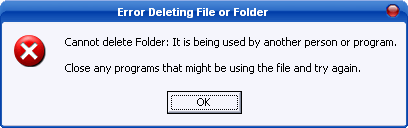
 CyanogenMod is one of the oldest and feature-rich ROMs available.(Credit: CyanogenMod)
CyanogenMod is one of the oldest and feature-rich ROMs available.(Credit: CyanogenMod)
 Paranoid Android is one of the more popular custom ROMs for Android.(Credit: Paranoid Android)
Paranoid Android is one of the more popular custom ROMs for Android.(Credit: Paranoid Android)
 ROM Toolbox Pro is a handy utility for rooted users.(Credit: JRummy Apps)
ROM Toolbox Pro is a handy utility for rooted users.(Credit: JRummy Apps)

 4.7
4.7